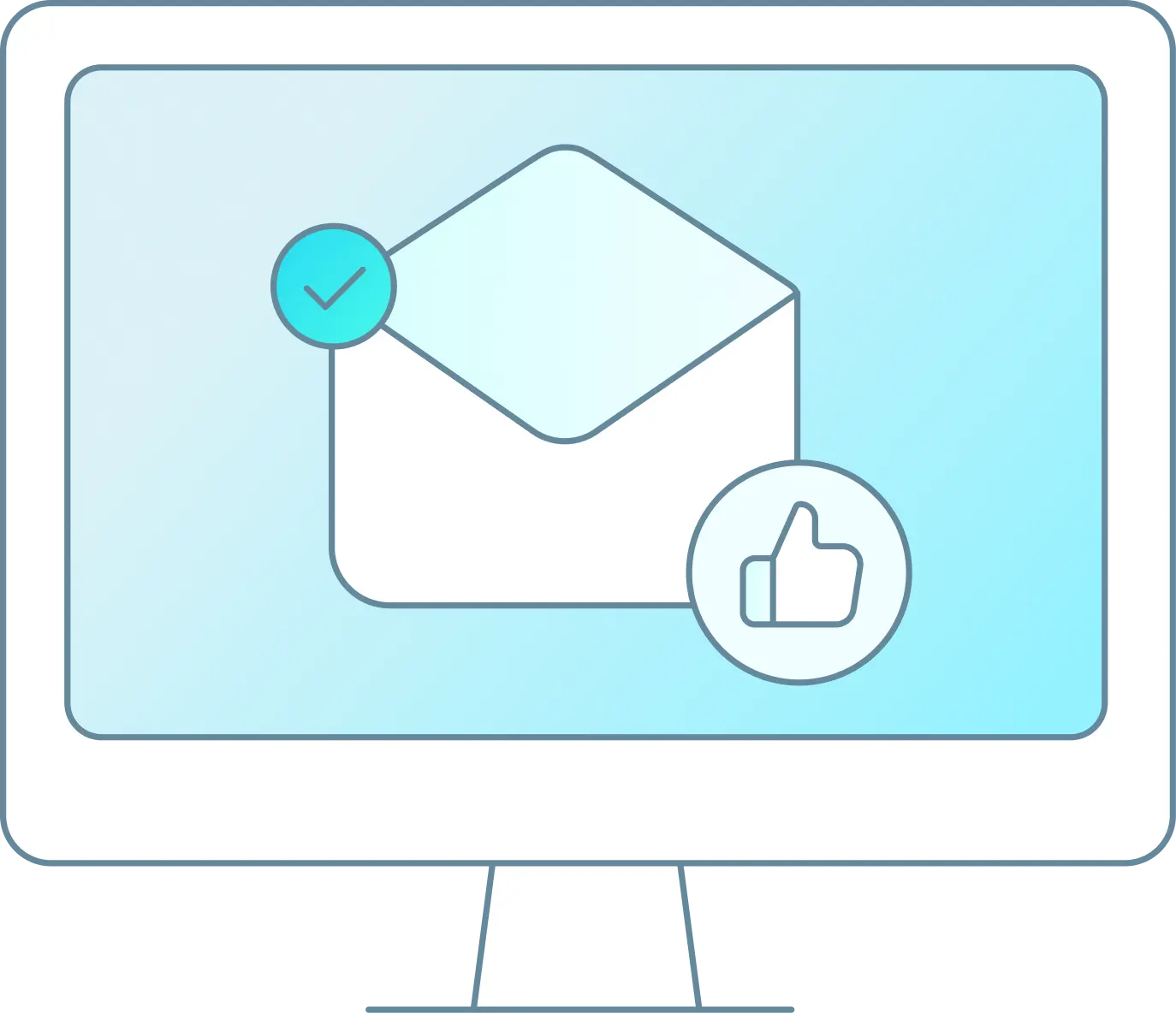Built into WaveRez/BookWithRS, we have customizable email management.
First click on Emails on the left hand menu:
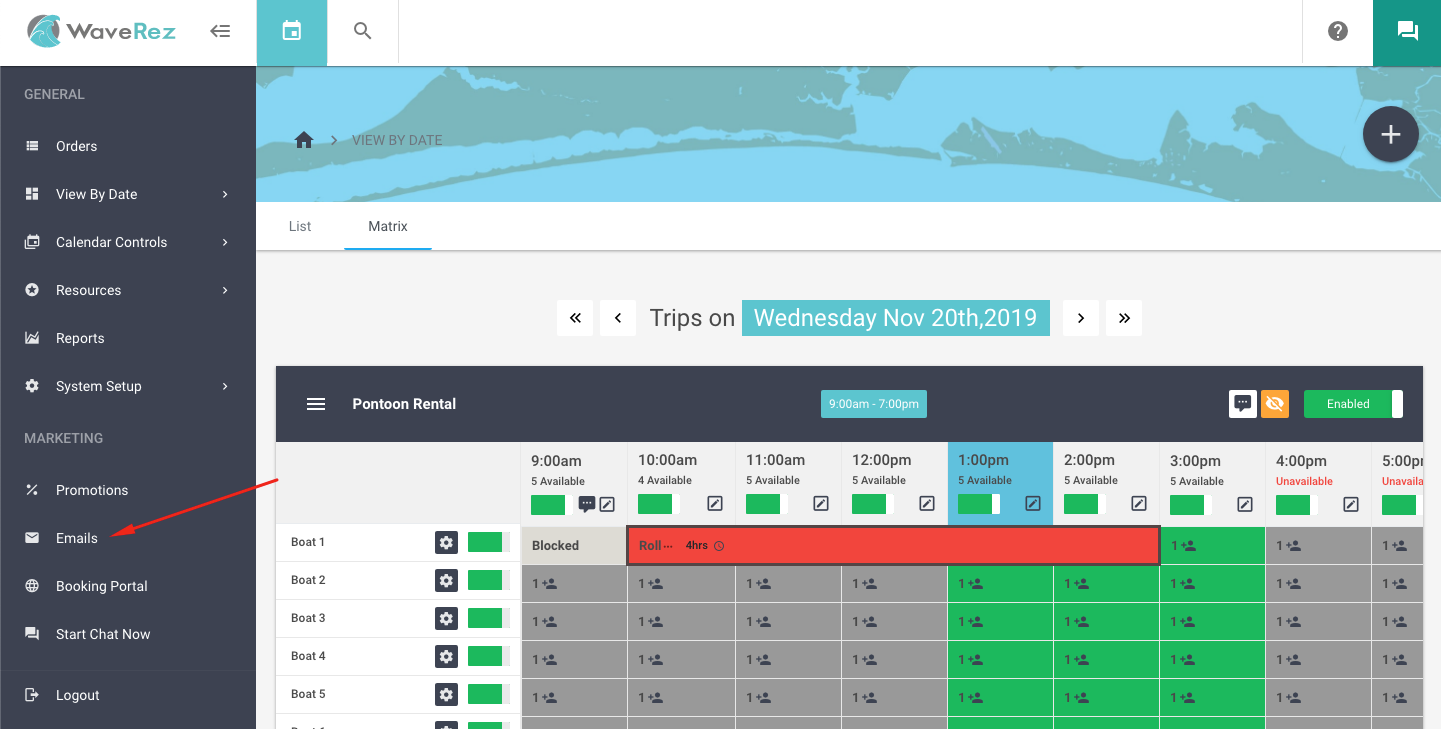
It will open automatically on the confirmation configuration, highlighted in dark grey.
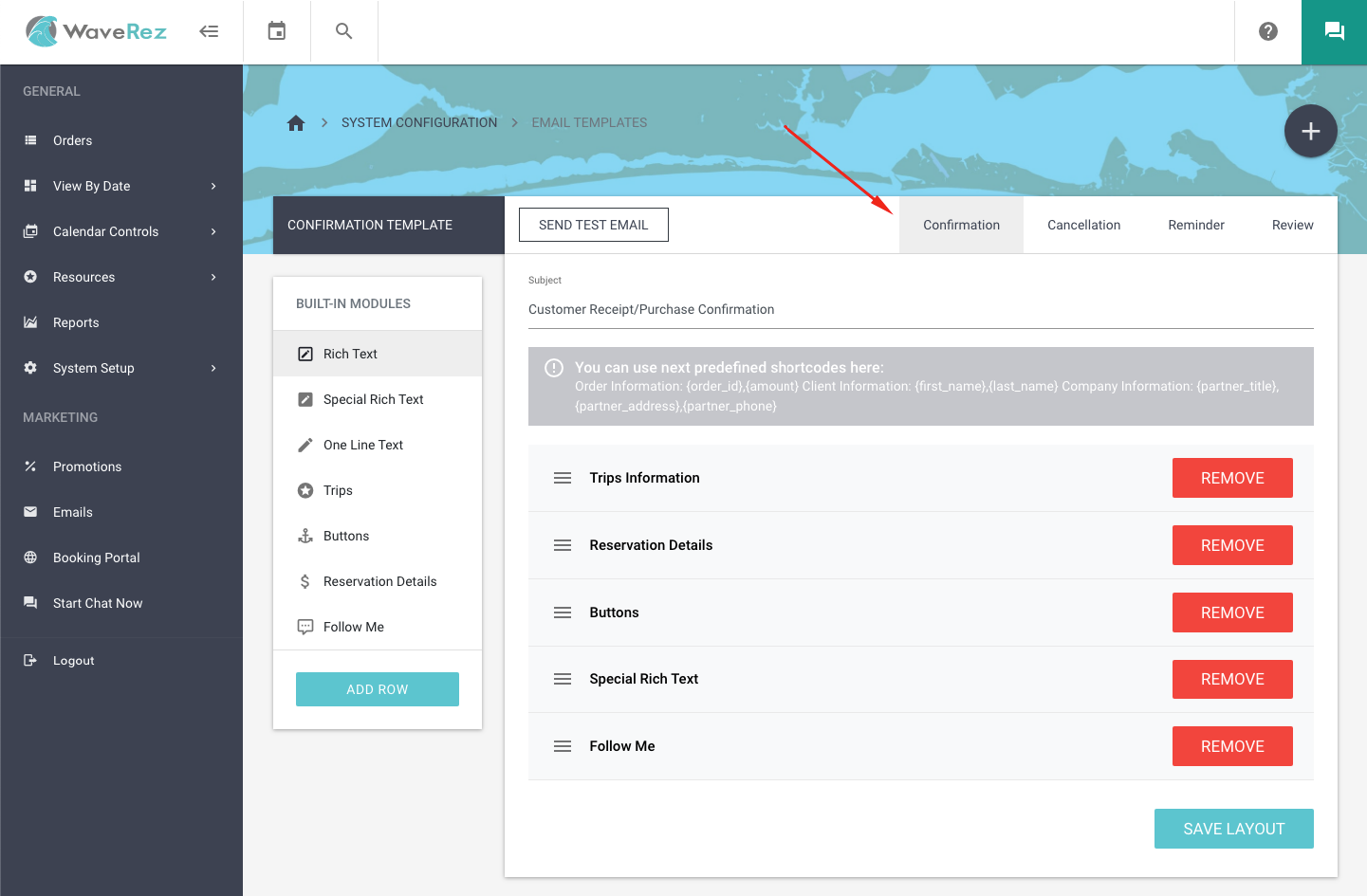
You can click on confirmation, cancellation, reminder, and review to see the individual configuration and setup for each one.
You can select from the multiple modules on the left hand side and click “add row” to add one of the selected modules to the email configuration.
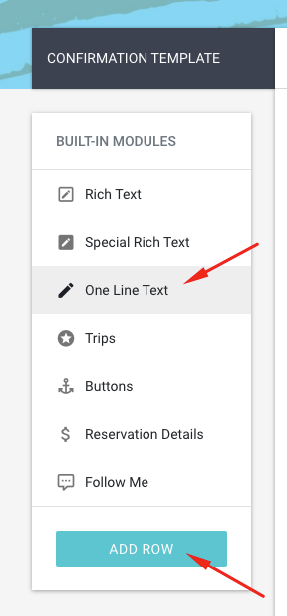
�
Rich text allows a text box that supports HTML. So you can customize it to exactly what you want it to look like.
Special Rich Text is the same as Rich Text, except it allows you to have a specific text for specific individual trips. So if you’d like to send something different (like what to bring or instructions) for each trip, you can do this here.
One Line Text allows one line of basic text.
Trips fills in data of trips have been booked. It doesn’t have any settings.
Buttons contains buttons with links to the company booking portal and the page of client’s reservation info. (“View Order Voucher(s)” button “Go to Online Store” button)
Reservation Details fills in information about reservation payment method, total amount and charges. (i.e. Subtotal, Discount, Tax Recovery and Service Charges, Paid Amount & Balance Due.
Follow Me contains buttons with Social Media Links. (You can add these links in system setup > configurations.)
In order to see what an email that goes out to your customer may look like, you can use our Email Configuration page to send out a test email. This email will be sent to the FIRST email on file on the System Setup > Configuration page.
First you select them email you’d like to get an example of ie. Confirmation, Cancellation, Reminder, and Review.
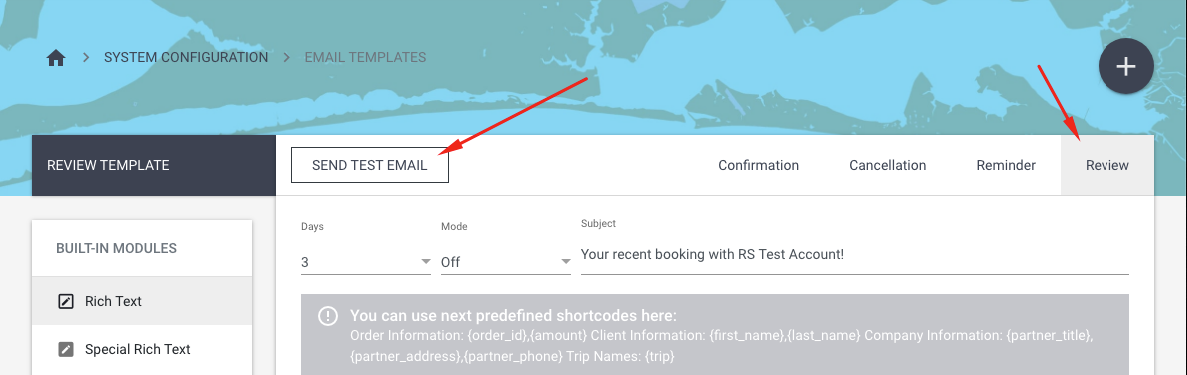
In this example, the review tab is selected and dark grey. This will send a review test email. If you’d like a different example email sent, then select that type of email and then click “send test email.”